In today’s digital age, instant messaging has become an integral part of our daily lives. WhatsApp, being one of the most popular messaging platforms, allows users to communicate seamlessly through text, voice, and multimedia messages. However, to fully utilize its features, you might need to grant it access to certain permissions, including access to your photos. In this article, we’ll explore how you can allow WhatsApp to access all your photos on both Android and iOS devices.
1. Introduction
WhatsApp’s ability to access photos on your device enables you to easily share images with your contacts, whether it’s a memorable moment captured through your phone’s camera or a funny meme you stumbled upon online. However, some users may encounter issues when trying to grant WhatsApp access to their photo libraries. This article aims to provide a step-by-step guide to help you overcome any obstacles and ensure a smooth experience with WhatsApp’s photo-sharing feature.
2. Understanding WhatsApp Permissions
Before delving into the process of allowing WhatsApp to access your photos, it’s essential to understand the permissions required by the app. WhatsApp typically requests access to various features on your device, including your camera, microphone, contacts, and photos. These permissions allow WhatsApp to function properly and provide you with a seamless messaging experience.
What permissions does WhatsApp require?
WhatsApp requires access to your device’s storage or photo library to allow you to send and receive photos, videos, and other media files. Without this permission, you may encounter difficulties when trying to share multimedia content through the app.
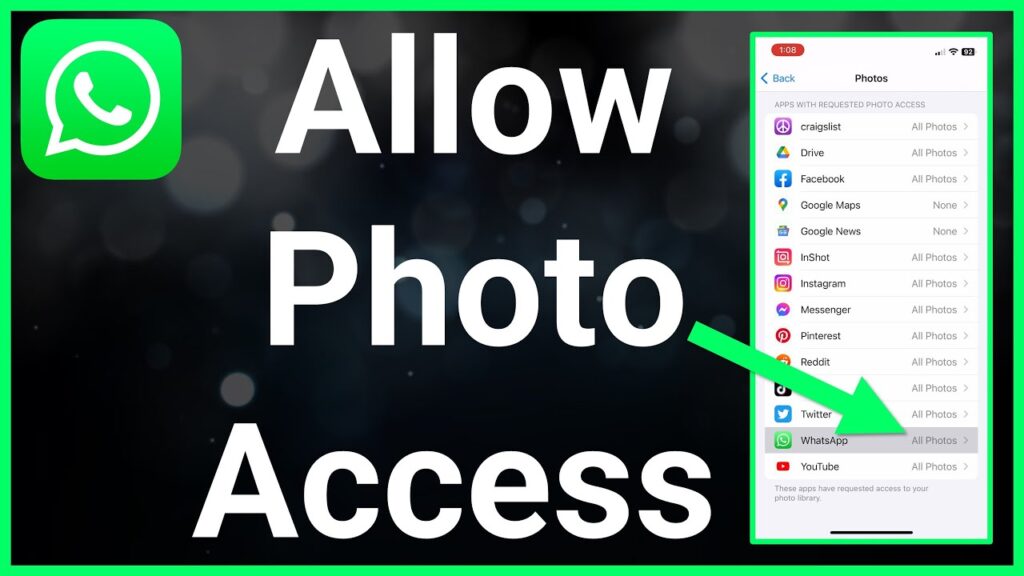
3. Allowing WhatsApp to Access Photos on Android
If you’re using an Android device, follow these simple steps to grant WhatsApp access to your photos:
- Step 1: Open the Settings app on your Android device.
- Step 2: Select “Apps” or “Applications” from the list of options.
- Step 3: Find and tap on WhatsApp from the list of installed apps.
- Step 4: Tap on “Permissions.”
- Step 5: Enable the “Storage” permission to allow WhatsApp to access your photos.
By following these steps, you’ll successfully grant WhatsApp access to your photo library on your Android device.
4. Allowing WhatsApp to Access Photos on iOS
If you’re an iOS user, follow these steps to allow WhatsApp to access your photos:
- Step 1: Open the Settings app on your iOS device.
- Step 2: Scroll down and tap on “WhatsApp” from the list of installed apps.
- Step 3: Tap on “Photos.”
- Step 4: Select “All Photos” to grant WhatsApp access to all the photos on your device.
5. Ensuring Privacy and Security
While it’s essential to grant WhatsApp access to the necessary permissions for it to function correctly, it’s equally important to prioritize your privacy and security. Only grant permissions that are essential for WhatsApp’s functionality, and regularly review and manage app permissions to prevent unauthorized access to your personal data.
| Outline of the Article | |
|---|---|
| 1. Introduction | |
| 2. Understanding Permissions | |
| – What permissions does WhatsApp require? | |
| 3. Allowing on Android | |
| – Step 1: Open Settings | |
| – Step 2: Select Apps | |
| – Step 3: Find and tap on WhatsApp | |
| – Step 4: Tap on Permissions | |
| – Step 5: Enable Storage permission | |
| 4. Allowing on iOS | |
| – Step 1: Open Settings | |
| – Step 2: Scroll down and tap on WhatsApp | |
| – Step 3: Tap on Photos | |
| – Step 4: Select “All Photos” | |
| 5. Ensuring Privacy | |
| – Why is it important to grant only necessary permissions? | |
| 6. Conclusion |
Why is it important to grant only necessary permissions?
Granting unnecessary permissions to apps exposes your personal data to potential security risks and compromises your privacy. By limiting the permissions granted to WhatsApp and other apps, you can mitigate these risks and ensure that your data remains secure.
6. Conclusion
In conclusion, allowing WhatsApp to access all your photos is a simple process that can significantly enhance your messaging experience. By following the steps outlined in this article, you can ensure that WhatsApp has the necessary permissions to seamlessly share photos and multimedia content with your contacts while prioritizing your privacy and security.
